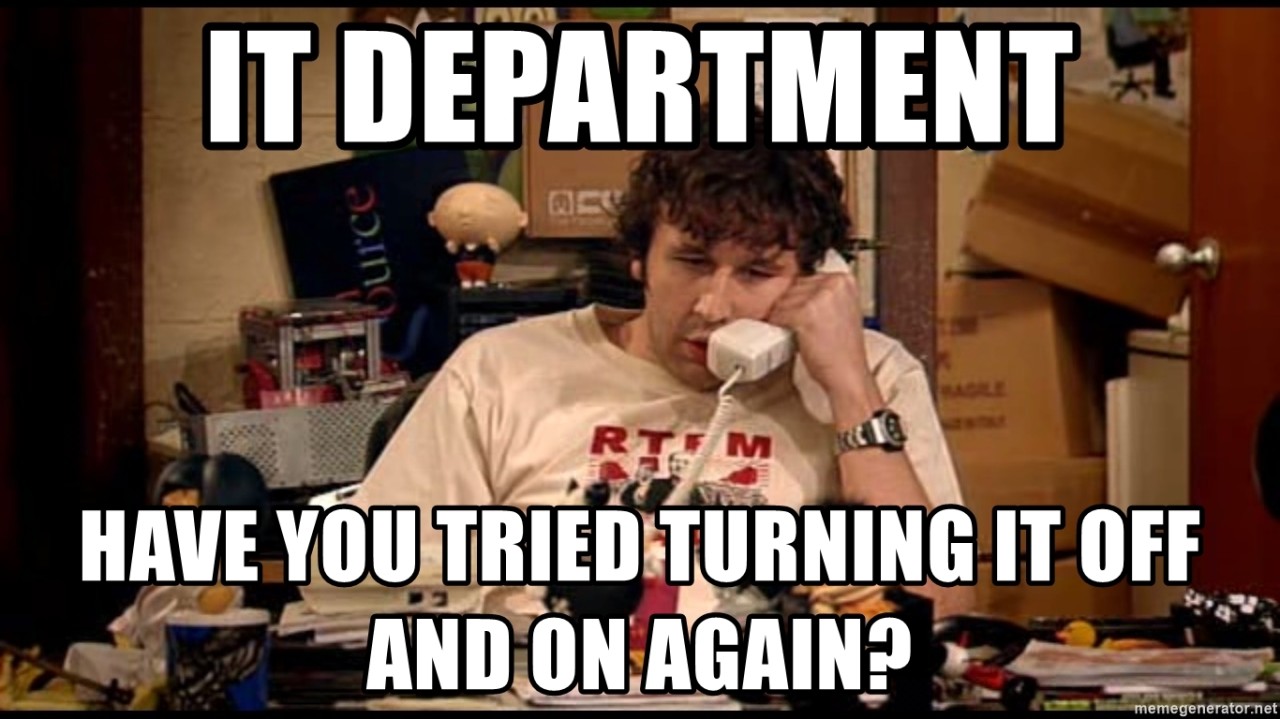Restarting Your computer - Best Practice
Why do we need to restart?
Although it may seem like a joke when IT asks if you have "tried turning it off and on again," it is always a good first step.
Think of it like following directions to drive somewhere. If you miss a turn, it's better to go back to where you last knew you were on the right track rather than continue following the same directions and getting more lost.
This analogy explains why restarting often fixes computer issues. The computer follows a set of instructions, and the longer it has been on, the greater the chance of a mistake. Restarting allows the computer to backtrack and correct any errors made along the way.
How to restart?
It may seem a simple process but there are a few things to consider before leaving your computer to restart;
- Close and Save any open documents (If you have unsaved work your computer will wait to restart)
- Click on the start Button
on the taskbar.
- Click Power or the icon
- Click Restart.
- Keep in mind that Shutting down, does not always work the same as a restart.
Best Practices
- If you are having computer issues, try a restart before logging a ticket or coming to IT
- Try to restart once a week
- Ensure you have enough battery before restarting
- Close all open programs before restarting
- Allow the computer to complete any updates while restarting (Do not turn it off)
Keywords: Restarting computer, Troubleshooting, IT support, Fix computer issues, Restart vs shutdown, Restart instructions, Computer errors, System updates, Best practices, Save work before restart, Battery considerations, Close programs before restart, IT help desk, Common IT advice, Preventing computer problems, updates, error, errors, frozen, problem, restart, unresponsive, wifi, network